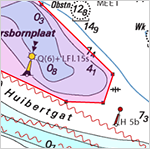|
We prouldy want to introduce the new 2018 editions of WinGPS 5, which are now available. These versions make your journey or vacation even easier and safer.
Like previous years, the new editions of WinGPS 5 received several new functions and updates. Below you will find a full list of all new functions.
WinGPS 5 Navigator
 New button*: Make tracks (in)visible. New button*: Make tracks (in)visible. New button*: Make routes (in)visible. New button*: Make routes (in)visible.- View IENC charts in WinGPS 5 (More information), great for commercial shipping on German inland waters. (Available in future update of WinGPS 5 2018).
- Updated and expanded route network, including bridges & locks.
WinGPS 5 Voyager
- Polar diagrams are expanded with spinnaker and gennaker (Available in future update of WinGPS 5 2018).
*After installation, these buttons can be added to your main toolbar via: 'View - edit main toolbar'.
Installing WinGPS 5 - 2018
Below you will find a description for the correct way to install the 2018 edition of WinGPS 5:
- Download the setup file for WinGPS. The download link has been sent via e-mail. You can also download the file from your download overview in your Stentec account.
- Open the downloaded setup file. Select the language which you want to use during the installation and click 'OK'.
- Click 'Next'.
- Enter your license number and click 'Next'.
You can find your license number in your activation overview in your Stentec account.
- Choose the folder where you want to install the product. If you don't have a prefered folder, you can choose the default chart folder. Click 'Next'.
- Enter a name for the folder in which you can start WinGPS 5 from the Windows start menu. If you don't have a prefered folder, you can choose the default folder name. Click 'Next'.
- Click ‘Install’ to start the installation.
- After the installation is finished, click 'OK'.
|




 New button*: Make tracks (in)visible.
New button*: Make tracks (in)visible. New button*: Make routes (in)visible.
New button*: Make routes (in)visible. New button*: Make AIS targets (in)visible.
New button*: Make AIS targets (in)visible. New button*: Make Alarm zones (in)visible.
New button*: Make Alarm zones (in)visible.